
Almost all iOS book-reading apps have an option to share highlighted text, but only one can instantly turn it into a beautiful image quote.
How often do you highlight text passages in a book you are reading on your iPad or iPhone? Have you connected your book app to Twitter or Facebook? Do you spontaneously share the most inspiring book quotes with your social media friends and followers?
The text shared as image would draw much more attention, but it takes time to pick a photo app (the one that offers an option to add text layer over a photo), paste the text, position it over a selected background, and share it from there. Most importantly, switching from a book-reading app to another one will probably end your reading session.
You can always make a screenshot of a text highlighted in your book reading app, but it usually doesn’t look well.
Wouldn’t it be great if a book-reading app had an option to automatically create a catchy image from the text you have highlighted, so that you can share it in seconds and come back to reading right away?
Did you know such an option is already available in the Kindle app for iOS and iPadOS?
Nine beautiful ready-to-share square layouts are available to choose from. Each one shows the text you have highlighted, the author’s name, and the full title of the book. It also includes a hashtag #kindlequotes that Amazon hopes you will share together with the quote – it will help other Twitter users easier find and reshare your favorite passage.
How to share any book quote as image using Kindle iOS app
1. When you find a powerful passage of text you believe is so powerful it’s worth spreading the word, highlight it.
2. Tap a share icon on a toolbar that has appeared over a highlighted text.

3. A share-as-image menu will appear right away, with a first minimalist layout ready to share.
4. When you select your favorite layout (there are enough style to express the essence of the quote), tap “Share” in the top right. From a share menu, select your favorite service or app, and send it. You can also save the image to Photos or Files, and share it later.

Alternatively, you can switch to sharing the passage as text-only. Simply tap “Text Quote” in the top right.
Interested in all things iPad and iPhone? We’ve got more news, lists, and tips:
[ef-archive number=5 tag=”ipad”]



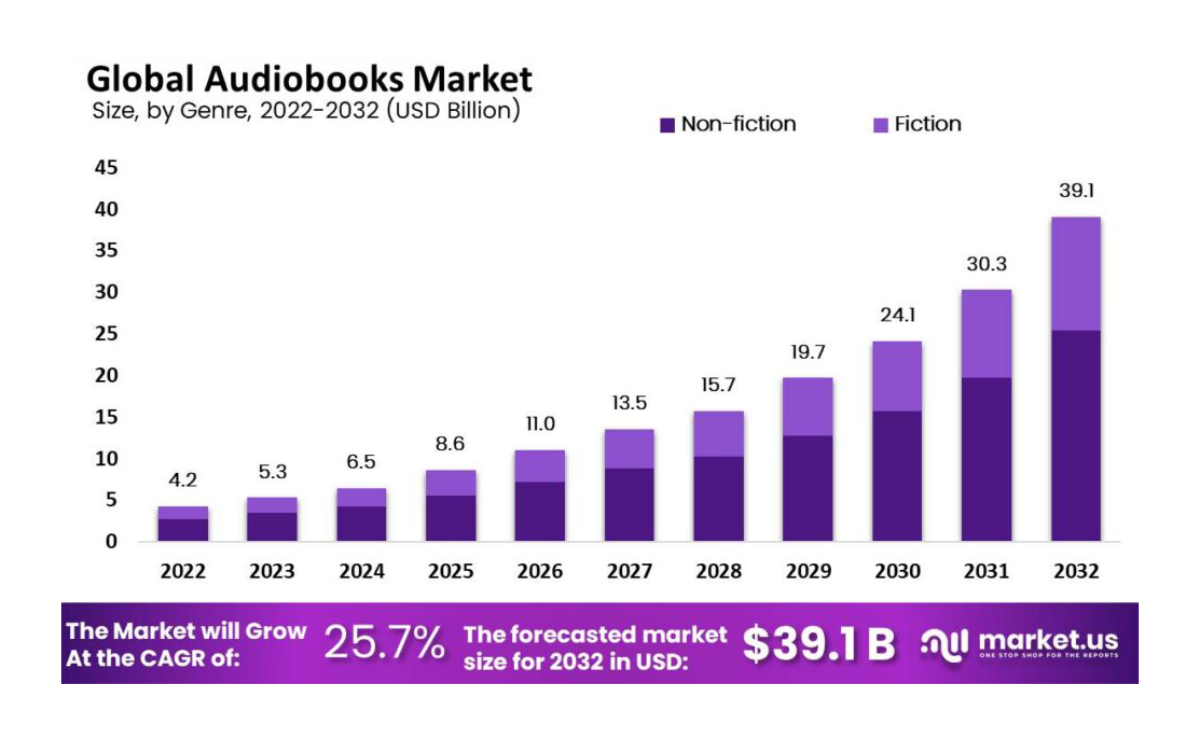
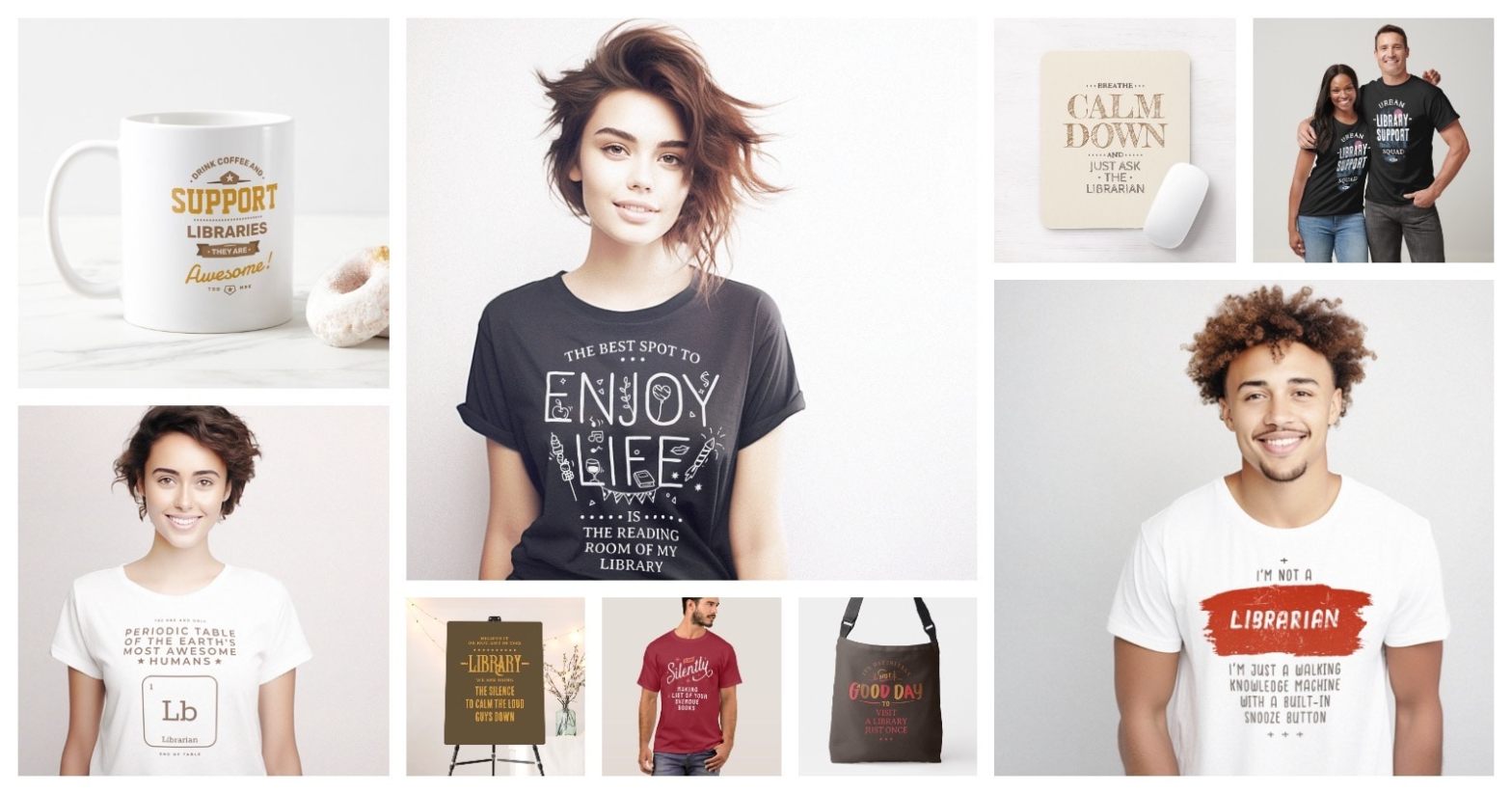



Leave a Reply