Update: the app now comes with automatic dark mode of the Reading interface. Read how to enable or disable it.
Kindle app for iPhone still doesn’t support automatic Dark Mode, but there is a way to quickly switch the app’s reading view theme.
With the launch of iOS 13 in September 2019, iPad and iPhone users can enable Dark Mode, a light-on-dark color theme that’s especially helpful when using the device in poor light conditions.
The Dark Mode can be turned on automatically, at sunset or at a specific time, and many app developers have introduced dark themes that are dependent on these system settings.
Automatic dark mode would work great in book apps for iPad and iPhone. When you read in the daylight, you prefer a sepia or white theme, but in the evening you don’t want the flash of light, so most probably you switch to black or dark background.
Some book apps, naming only Google Play Books, support automatic theme switching, but unfortunately, Kindle app for iOS is not among them.
Kindle app lets you choose a theme of a library view, but what really matters is a color scheme of the reading view. And if you want to change it, you have to do it manually, by going to “Aa” menu and choosing one of four background colors.
What’s even worse, the iPhone version of the app has an advanced “Aa” menu, and it takes even more steps to change the theme.
However, here is a tip to reduce the number of taps, if you want to switch a reading theme from light to dark and back.
It’s thanks to a handy feature Kindle for iPhone has added in one of recent updates – saving custom reading themes. It’s worth pointing out that you can save themes based on several settings, such as spacing or alignment, not only color.
How to set up dark theme switcher on Kindle for iPhone
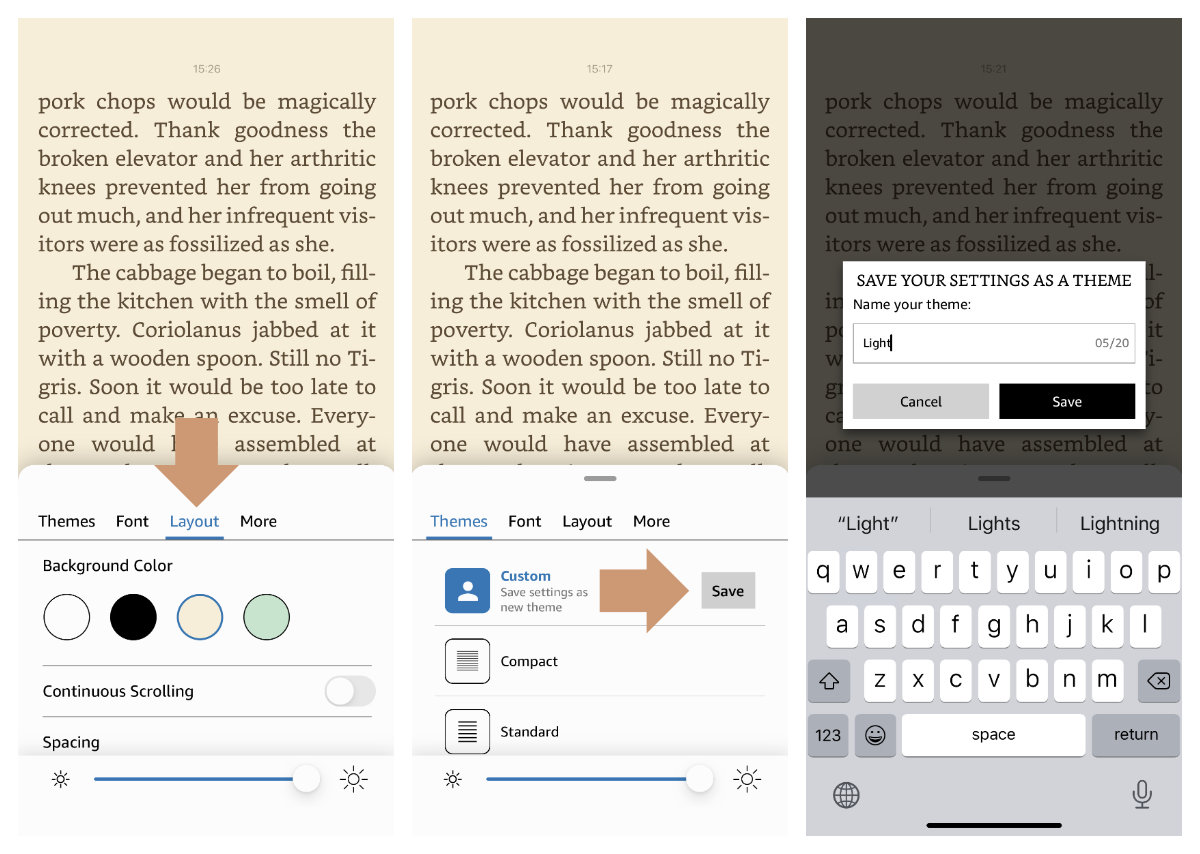
1. Open a Kindle app and open any book in it – now you are in the reading view.
2. Tap the screen to reveal the top menu, then tap the “Aa” menu.
3. In the “Layout” tab, choose the background color for your daylight mode. You will probably use white or sepia.
4. Tap the “Themes” tab, and then the “Save” button. The dialog box will appear asking you to name the theme.
5. Go to “Layout” tab, choose the color for nighttime mode, and repeat the steps.
Now you have two themes that work as a quick Dark Mode manual switcher.
Keep exploring. Here are other tips and lists:
- These library-themed gifts are extremely easy to personalize. All you have to do is add your own text!
- In this updated overview, you’ll see gorgeous iPhone covers that will remind you of the joy of reading books anywhere, […]
- Explore some of the best home decor items for book lovers that are handmade from metal: steel, brass, copper, bolts, […]
- Here is a list of factors that will let you spot AI-generated books that are currently flooding Kindle Unlimited catalog.
If you don’t want to miss future updates, make sure to enable email notifications in the comment box below. We are also waiting for you on WordPress Reader, Mastodon, Tumblr, and Facebook. You can also add us to your Google News channels.
If you buy an item via this post, we may get a small affiliate fee (details). We only use the cookies that are necessary to run this site properly (details).


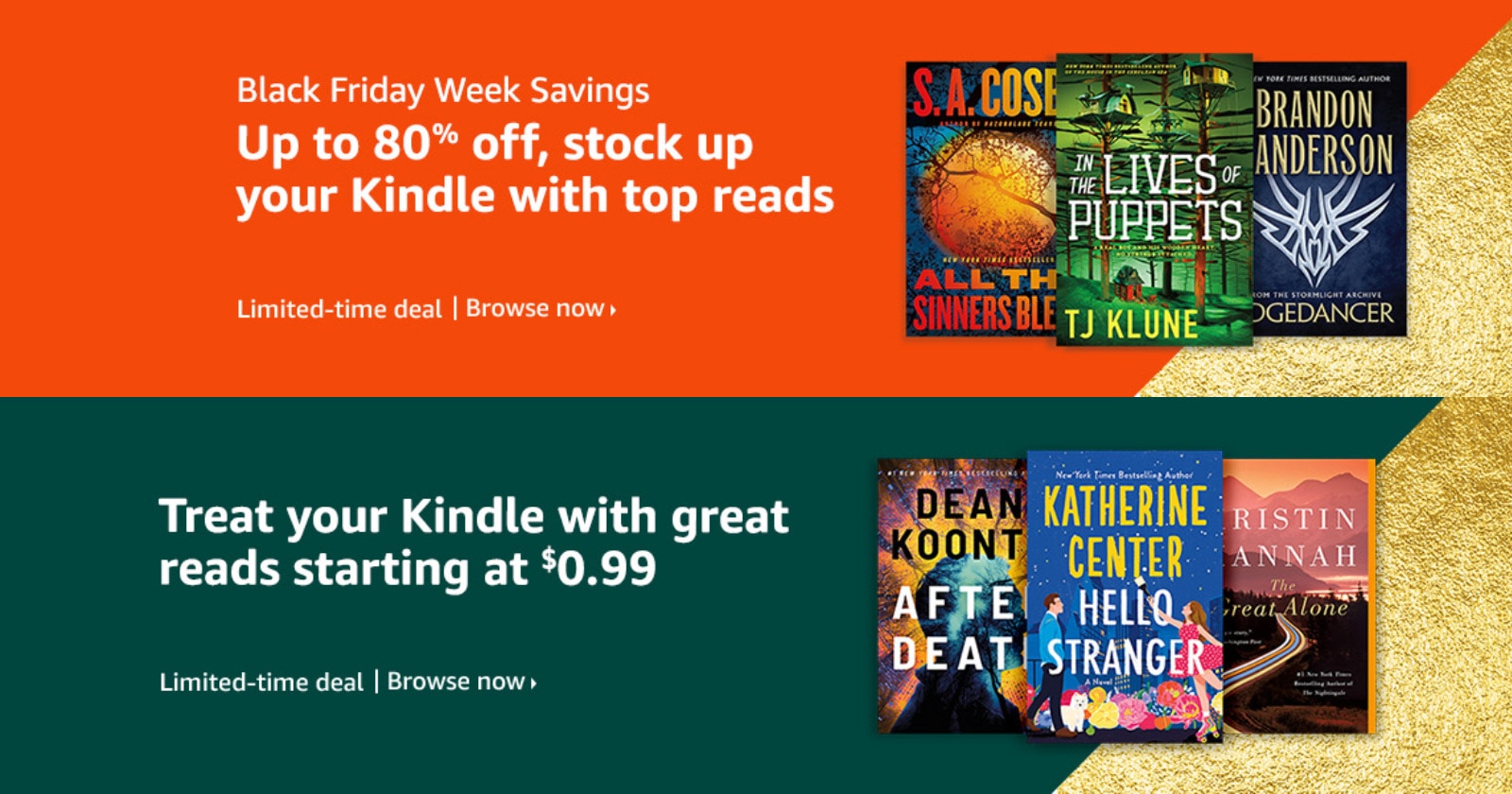

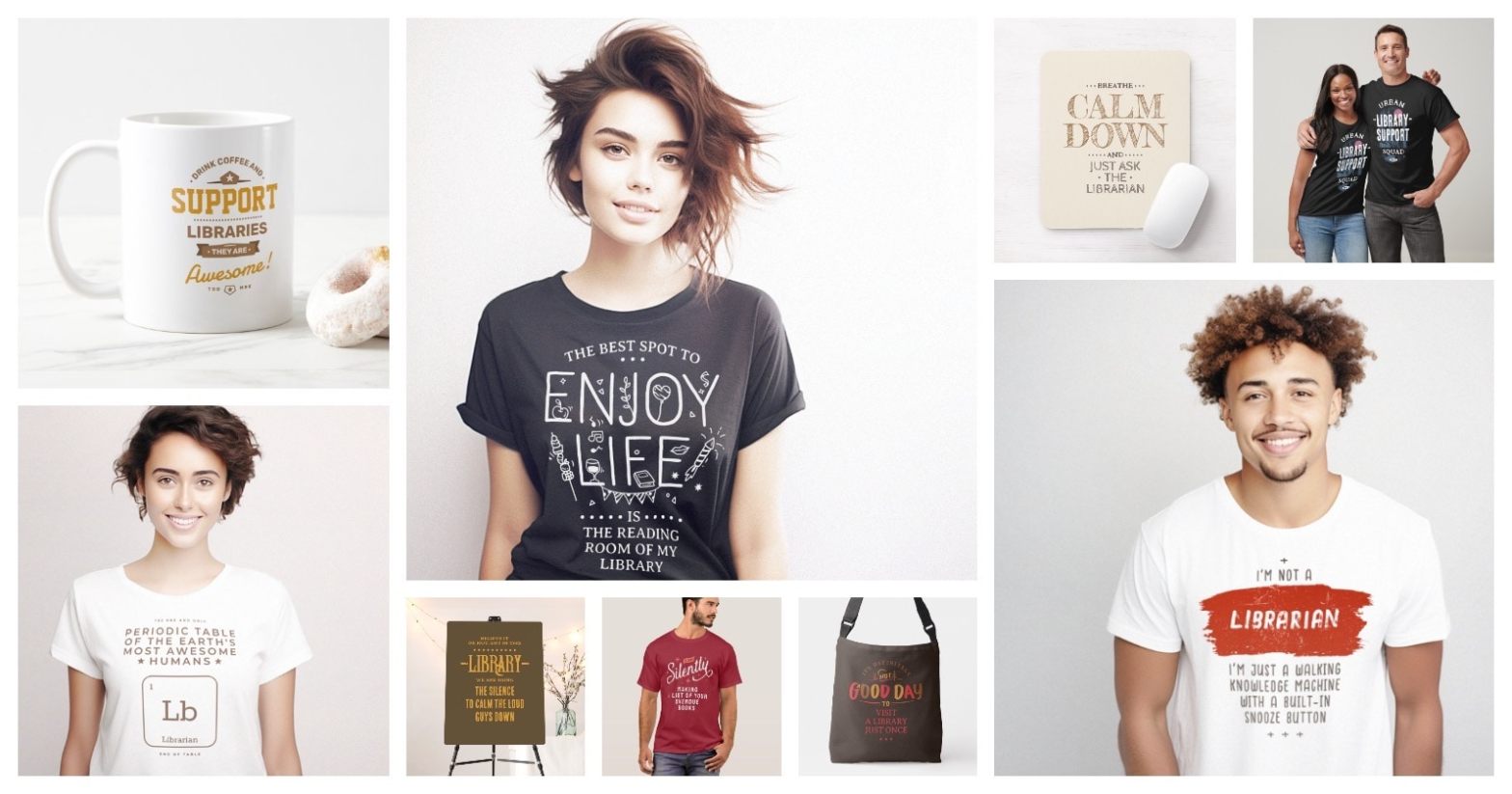



Leave a Reply