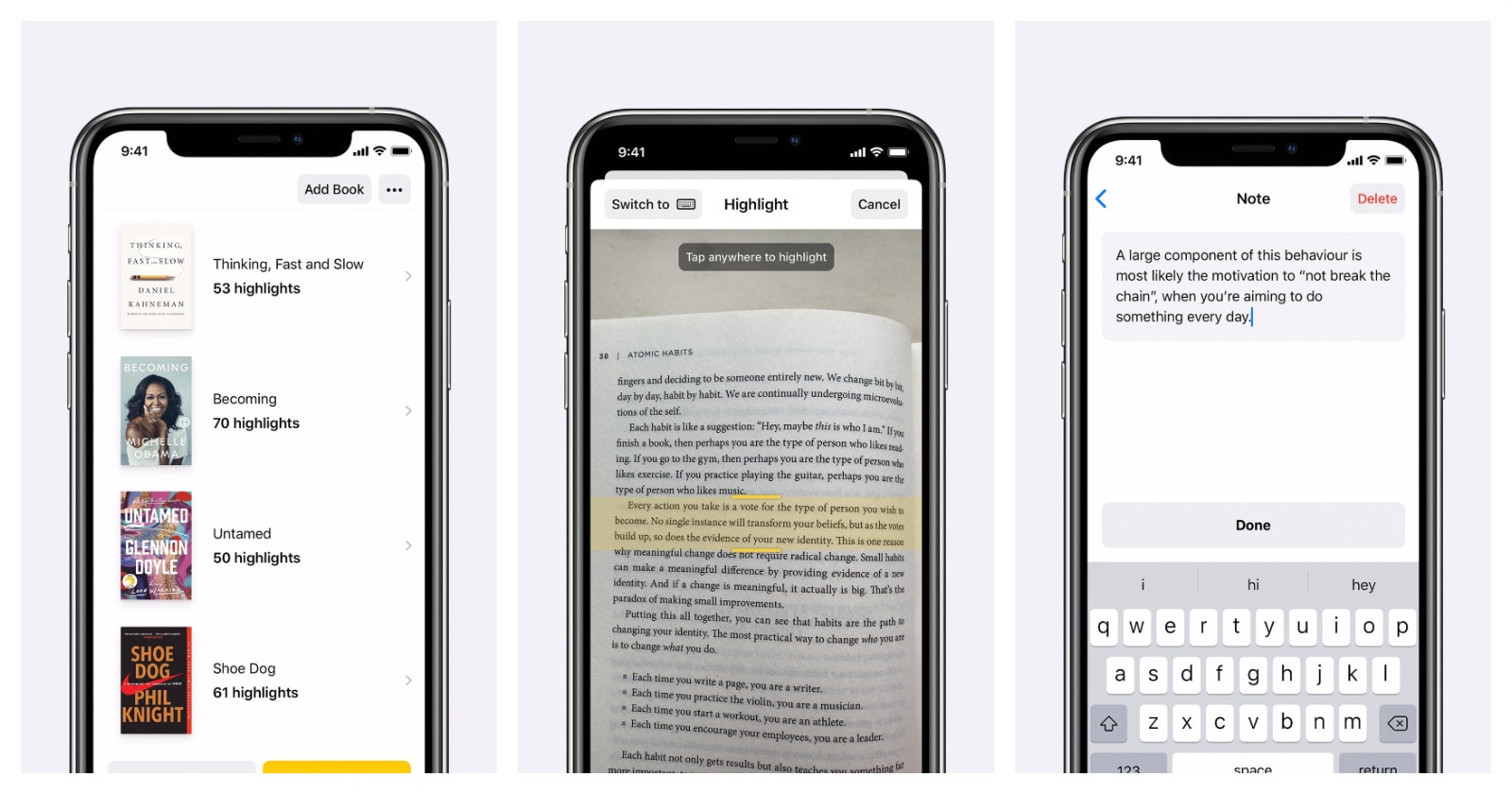
Highlighted: Book Highlighter for iPad and iPhone lets you capture, organize and revisit highlighted parts of your favorite physical books – all in the blink of an eye.
As a diehard fan of old-school print, I will always bring up the “physical-books-are-vastly-superior” argument. But as a university student who analyzes plenty of different texts every day, I have to admit: not having a device that would collect all of my highlighted quotes and organize them, to put it simply: sucks.
I was thrilled to find out about Highlighted – an iOS app that captures quotes, organizes them, and makes highlighting book excerpts easier than it’s ever been before.
Highlighted: Book Highlighter is a brand new free iOS app by Damir Stuhec that has already earned a spot in Apple’s “New Apps We Love” section. And for a good reason – with its intuitive, user-friendly design, incredible simplicity, and attention to detail, the app is definitely something to look out for.
[ef-reco id=”127033″ title=”Read also” info=”Top article”]
Highlighted: Book Highlighter app for iPad and iPhone
Getting started
When you download the app, you’re asked to log in through Apple, what makes it possible to access your highlights even after you’ve deleted and re-installed the app. You can choose to either make your email address public or hidden.
The first thing that caught my eye was the pleasantly minimalistic design, very much in the style of Apple’s own iOS apps – it’s essentially just your book library, a search tool, a “Highlight” button, and a “What’s New” section which disappears after you’ve clicked on it.
First thing you need to do is add a book – and for that, all you have to do is scan the ISBN number and the app will fill out the title, author name, and book cover for you. Alternatively, you can manually search for the book, or add a custom one (with your own book cover or a colorful gradient one generated by the app).
Then, I clicked on the Highlight tool and began scanning. All I had to do is adjust the vertical range of the scanned picture (what makes it especially easy to select only the parts you want to highlight without having to flip your iPhone or iPad to avoid scanning page numbers and headers by mistake) and tap – and the excerpt was captured instantly. You can also type the quote manually, if you prefer.
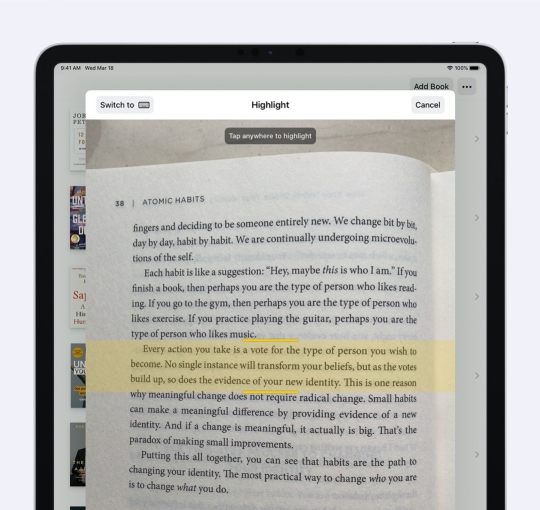
Highlighted app captured the quote perfectly, with no punctuation or spelling mistakes. And, what’s more, it smartly detected the beginning and end of the excerpt and cut out the unfinished sentences before and after.
Then, all you have to do is proof-read the quote (if you want, you can also favorite it, add a page number, custom tags, or notes), and click “Confirm” – and the excerpt is saved to your library.
The interface is so insanely intuitive, Apple-like and user-friendly that the process from having downloaded the app, through having scanned the book and captured the quote, took me just around two minutes.
Organizing the library
The highlights are generally sorted by books, but the app also gives you a great option to group the excerpts through custom color-coded tags, making it easier to find your favorite highlights even quicker.
Bear in mind, however, that you can’t currently sort the books by anything else than date added – what, if you accumulate a lot of highlights from different books, might be a disadvantage.
Sharing and exporting
Highlighted offers some simple but very useful share features. You can either share the highlights as plain text, or the app can make them into pleasantly minimalistic images (either in black-on-white or white-on-black font). This option is particularly handy for people who like to post pictures with their favorite quotes on social media, such as Instagram bookish accounts, or Twitter users whose hands are tied by the character limit.
It also makes it possible to export the highlights – and creates a neat collection of all your scanned quotes from a chosen book in either Markdown, TXT, or PDF files.
Non-English books
While you can change the language of the books you add to your library, the app is currently primarily directed toward English books (or languages that use the same alphabet). The developers of the app are currently working on making the app work with books in different languages (with the update scheduled to be released this fall).
While Italian or Dutch readers should be able to use the app smoothly (for the most part), native speakers of languages with a bit less common letters in their alphabet will probably face a bit more difficulties.
Out of curiosity, I decided to test it out – and what other language to test it on than my native Polish, packed with non-standard ć, ż, ź, ą, ę, ó, ś, and ł? And so I grabbed my family’s 1967 edition of Stanisław Lem’s Cyberiada and started scanning.
That’s where the app started to struggle a bit – it converted most of the non-standard letters to their English counterparts, and (probably because of the blurriness of the ink) misspelled and misformatted a few fragments. So while the app works very well with English books, it’s definitely not as effective with other languages.
The verdict
Highlighted: Book Highlighter is a wonderful, minimalistic app that’s extremely quick to use and offers top-notch text recognition scanning. The interface is clean, distraction-free, and incredibly intuitive, and the design itself is reminiscent of Apple’s original apps.
It is, however, not yet compatible with books in languages other than English, but the developers are currently working on making the app work with books in different languages.
The very good
- Intuitive design and a clean, minimalistic interface, with plenty of clever details, features and little Easter eggs that make using the app even more enjoyable
- Extremely quick to set up and use
- Top-notch text recognition
- Offers essential customization features: such as custom book covers, color-coded tags, notes
- Offers simple (but very practical) share and export features
- 100% hassle-free – no ads, no pop-up windows asking the user to leave a review on App Store, zero distractions
- Responsive developers who take App Store feedback and user suggestions to heart
The not-so-good
- Text recognition tool will most likely struggle with blurry fonts and non-English books
- It is currently not possible to sort books by anything other than date of added (what, if you accumulate a lot of highlights from different books, might be a disadvantage)
[ef-reco id=”147103″ title=”Read also” info=”Top article”]
Here are more posts for iPad and iPhone users:
[ef-archive number=5 tag=”ipad”]


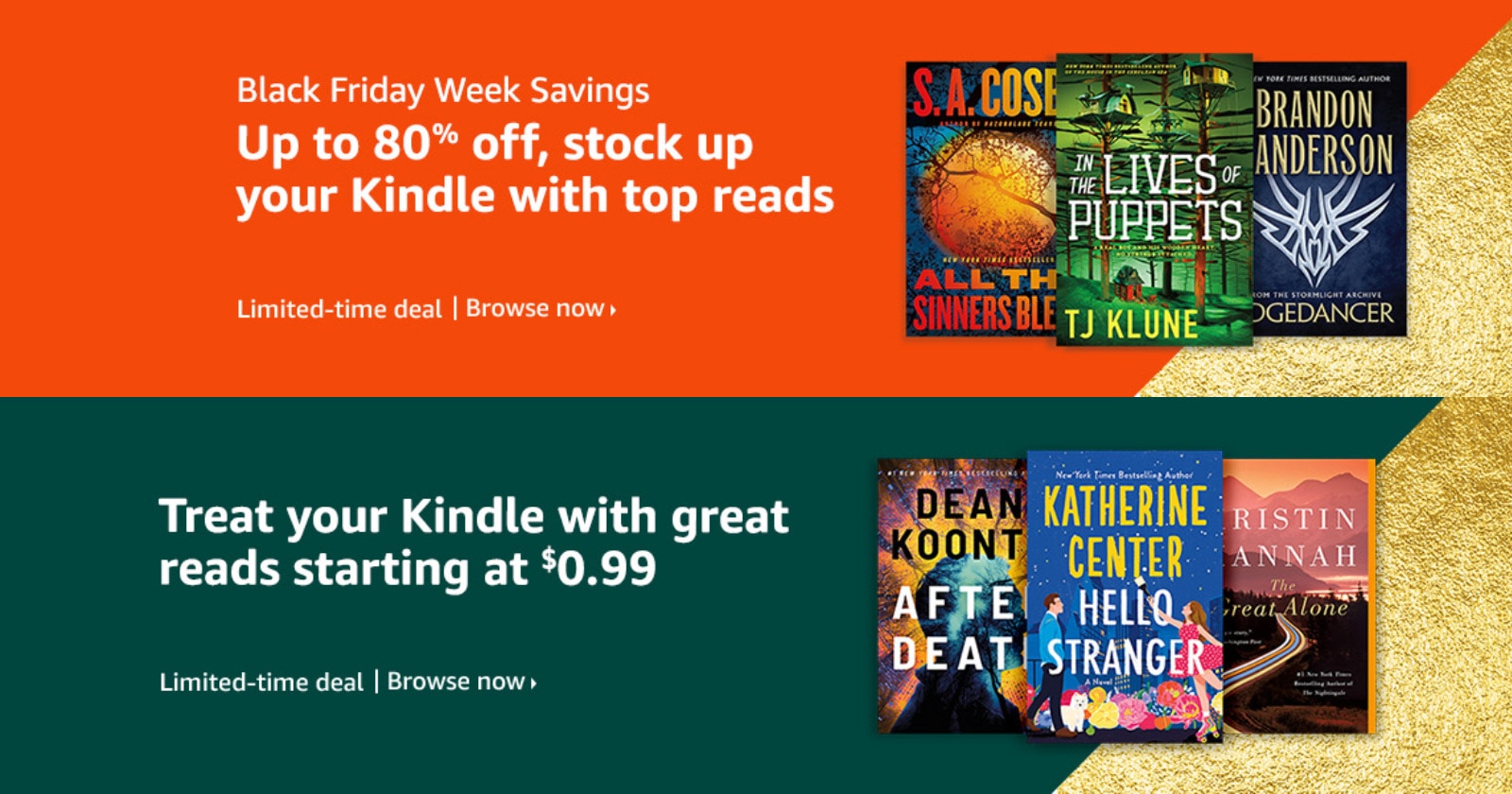

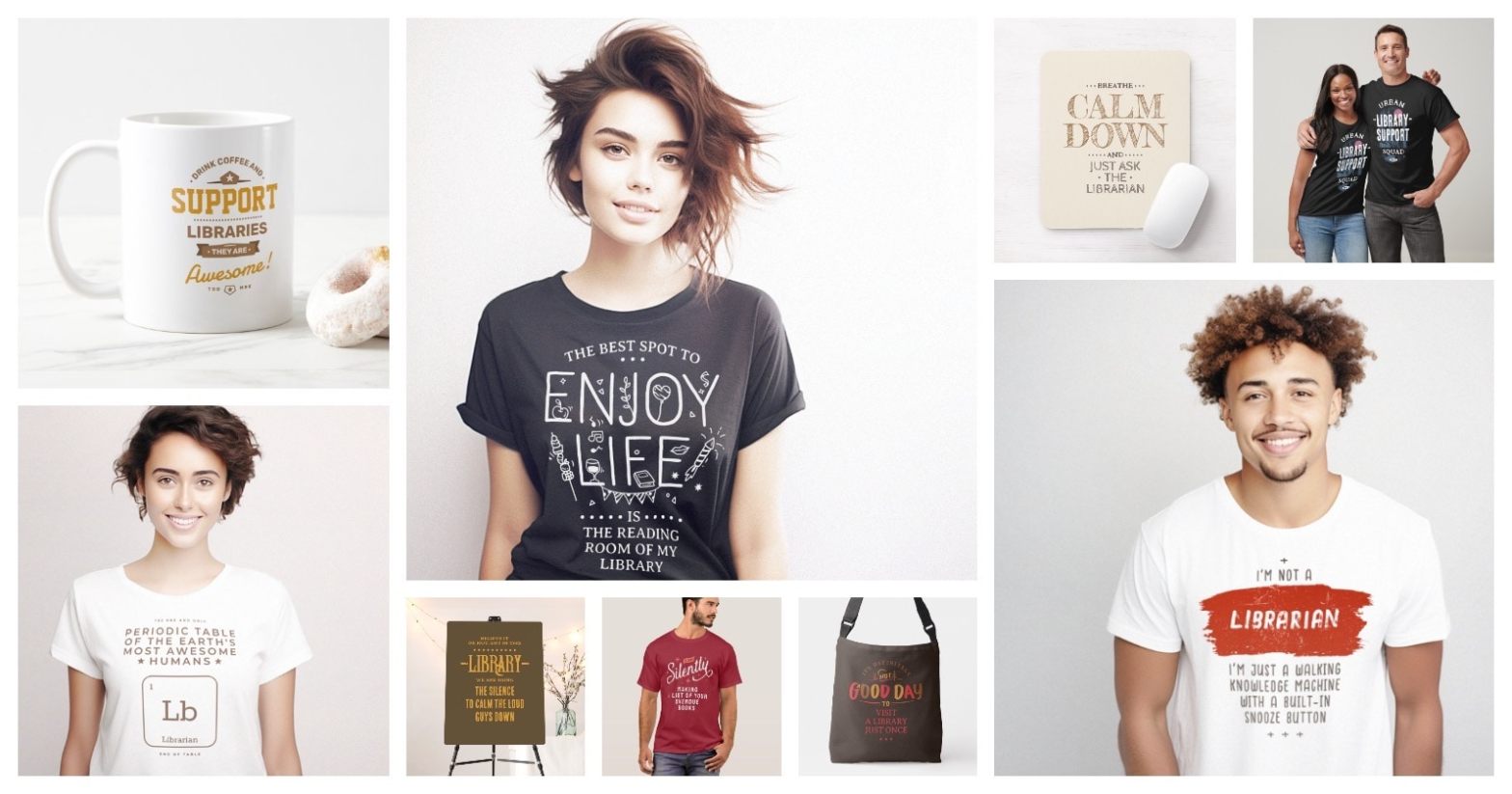



Leave a Reply