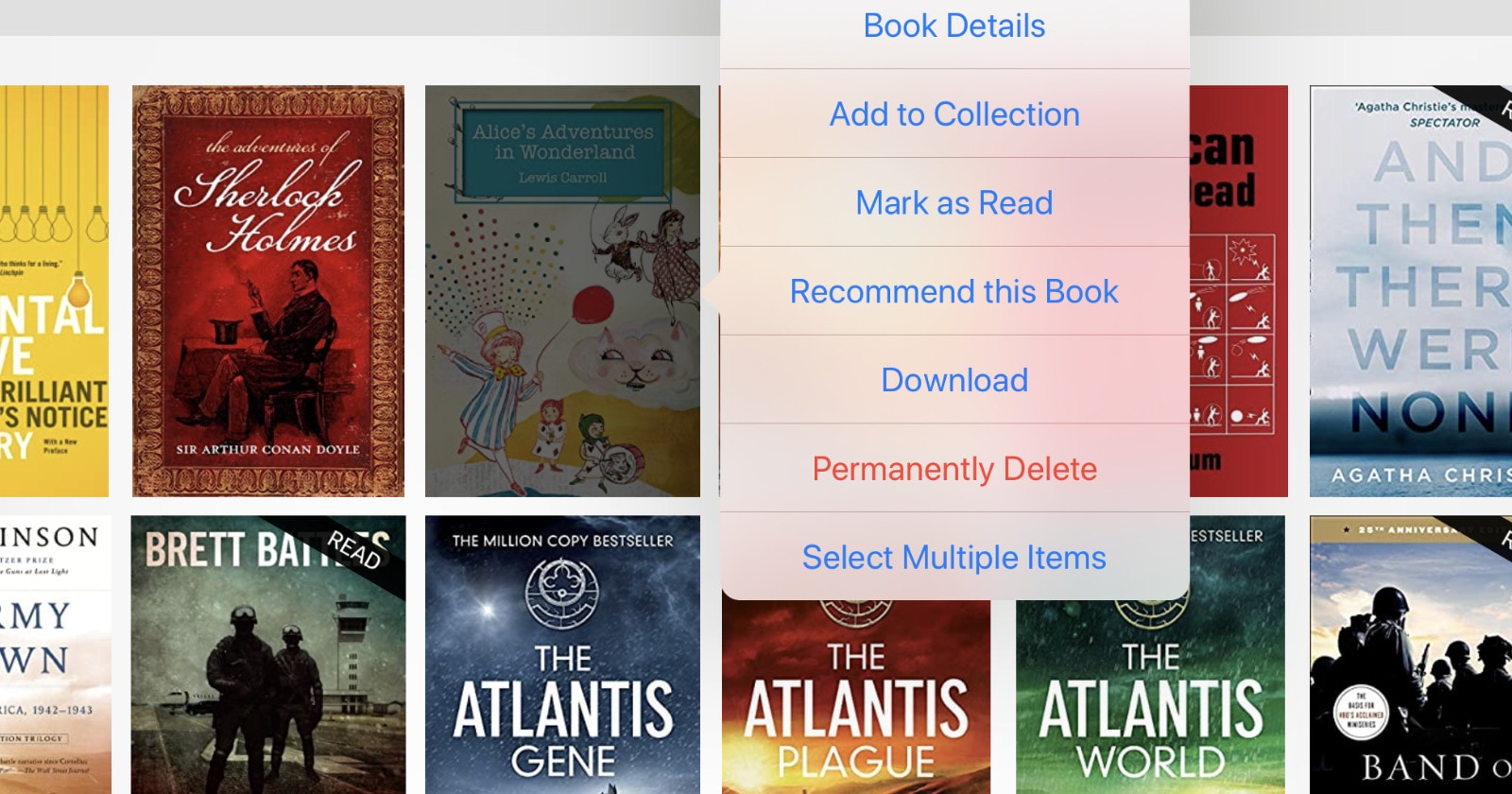
The August 2020 version of Amazon Kindle app for iPad and iPhone lets you permanently delete books you bought in the Kindle Store.
Previously, it was possible to use Amazon Kindle iOS app to permanently delete free sample of Kindle Store books, as well as personal files added to your Kindle account.
From now on, you can also permanently delete the books you have bought in the Kindle Store. The new option, if you use it, will remove the book not only from your iPad or iPhone app, but also from:
- All other devices and apps connected to your Amazon Kindle account.
- Your Kindle cloud library.
You will no longer be able to find the book on an Amazon website, in Your Content and Devices section. Amazon will not only remove the book but also delete user information, such as highlights, notes, and the history of reading.
From now on, if you want to read the book again, you will have to buy it again. When you find it on Amazon, you will not see the message “You purchased this item on {date}.”
The “permanently delete” option means you remove the book from your Kindle account entirely, not only removing a book from your Kindle iPad app. Please keep it in mind when using the feature.
How to permanently delete Kindle book using iPad/iPhone app
To permanently delete a Kindle Store book from your iPad/iPhone app and your Kindle account:
1. Go to “Library” view in your Amazon Kindle app and find the book you want to permanently delete.
2. Tap and hold the book’s cover for 3 seconds until the dropdown menu appears.
3. Tap the red text saying “Permanently Delete.”
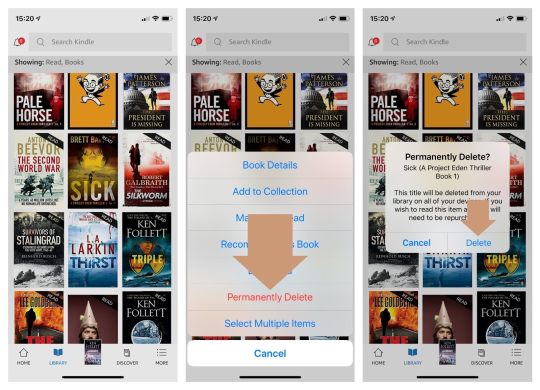
A message will appear saying:
The title will be deleted from your library on all of your devices. If you wish to read this item again, it will need to be repurchased.
Read this message again. It says the book you have bought in the Kindle Store will no longer be available in your Kindle cloud library. You won’t have access to it, unless you’ve made a backup before.
4. Tap “Delete” to confirm your choice. This is the last chance to change your mind.
If the reason to remove the file is to manage books in your Kindle app, so that you know which ones you have read or which ones you are no longer interested in, use a more secure option called “Remove Download.” The book will be deleted from your Kindle app but not your Kindle account. It will be available under “All” tab, in the Library view of your app and you could download it again any time.
So far, if you wanted to permanently delete from your account a book you purchased in the Kindle Store, you had to go to Amazon website and open Your Content and Devices section.
At the beginning of June 2020, a new software update made permanent book removal possible on Kindle e-readers.
The story continues:
[ef-archive number=5 tag=”ipad”]


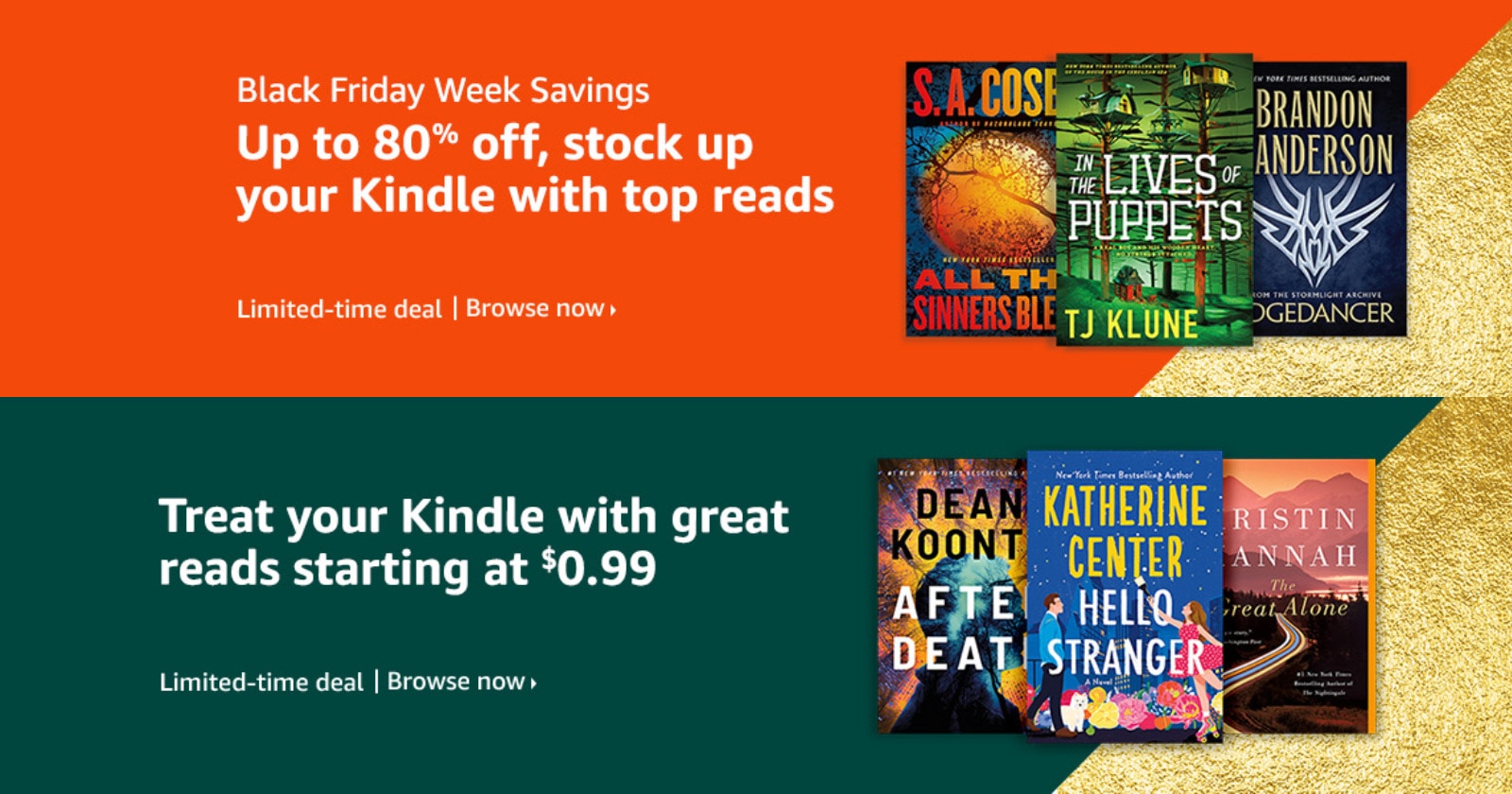

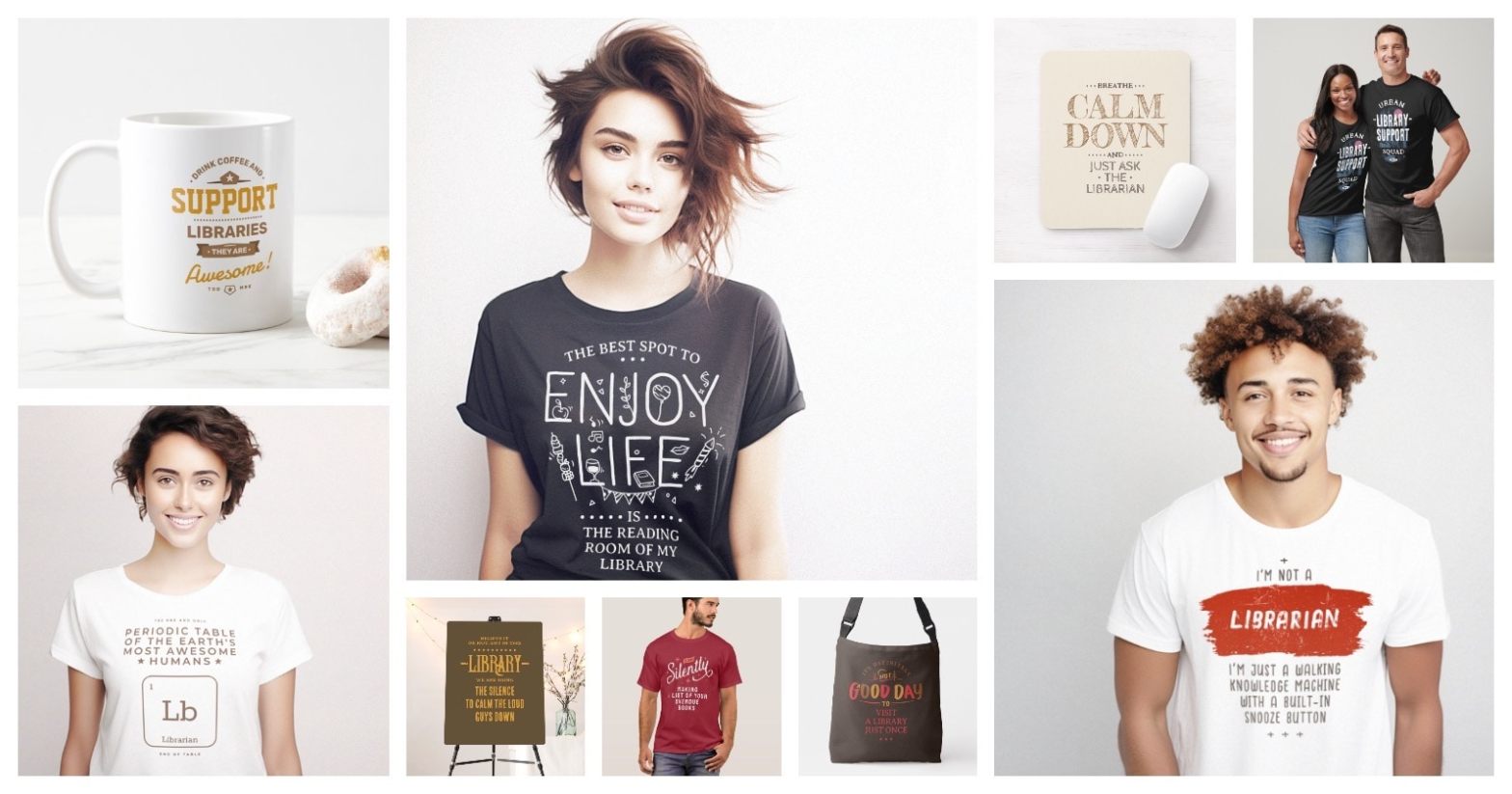



Leave a Reply